Android
and Apple smartphones are everywhere, and it can be hard to tell your phone
apart from the crowd. Set a custom ringtone so that you know exactly when
you're getting a phone call, text message, or voicemail.
These
days almost everyone with a cell phone seems to have either an iPhone or an
Android handset. One of the easiest ways to differentiate your device from the
next one is to select a good ringtone. Having a unique chime to signify phone
calls or text messages proves invaluable in a crowded room or at a family
gathering, but it's important to avoid the plain old system-default tones that
everyone else uses. Express yourself in sound snippets by creating your own
custom ringtone. It's easy.
Buy
an iPhone Ringtone
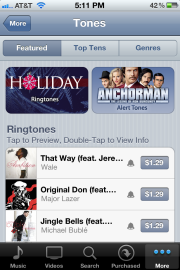
The
official way to obtain custom ringtones for your iPhone is to purchase them
through the iTunes Music Store directly on your phone. This procedure is very
simple, and it downloads the ringtone directly to your device.
- At the home screen, tap the home button to bring up the iOS search menu.
- Type itunes to search for the iTunes program.
- Select iTunes to launch the storefront.
- Click More at the bottom right of the screen to bring up additional options.
- Select Tones to go to the ringtones section of the store.
- Tap any song to preview the selection, or double-tap it to view its details.
- Tap the price to go to checkout and buy the ringtone.
Create a Custom Ringtone
However,
if you want to customize your choices and make a unique ringtone from any song
you own, you have an unofficial alternative.
- On the computer that you sync your device with, open iTunes.
- Search for and select the song you wish to turn into a ringtone.
- Right-click the song and select Get Info.
- In the Info window that appears, select the Options tab.
- Fill in the track start and stop times of the snippet you want to use, and then click OK. Do not use a snippet longer than 30 seconds.
- Back in the iTunes window, right-click the song and select Create AAC Version.
- Your song snippet should now appear in iTunes. You can easily tell which is which by the duration of the track.
- Right-click your shortened clip and select Show in Windows Explorer. This action will locate and show you the file on your computer.
- Hold down the Ctrl key and drag the file to some white space in the window. This move will create a copy of the file in the same area.
- Right-click the copy in Windows and select Rename.
- Change the file extension from .m4a to .m4r. You may need to enable the viewing of file extensions within Windows first.
- Double-click the newly created .m4r file to add it to the Tones section of iTunes.
- Plug in your iPhone to your computer, and highlight the device in iTunes.
- In the Tones section of your device, make sure that Sync Tones is checked, and press the Sync button. The ringtone will now transfer to your device.
- After the sync is complete, go to your phone’s Settings app, and then click Sounds.
- Tap the Ringtone section, and select your customized ringtone. Now you're the coolest kid on the block!
For
Android users: To create a custom ringtone for Android devices, you can follow
the same unofficial process described above but keep the file as an .MP3 or
.AAC. Load the file onto your phone’s microSD card then make your way over to
the stock Music app. Find the file among your songs and long press it until a
menu pops up. From there you can choose whether you want to use the file as a
ringtone or as a notification tone.
source
from PCWorld


0 Comments for "How to Create Android and iPhone Ringtones"